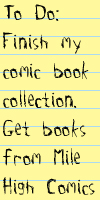New to Java? We'll help you get started with our revised beginner's tutorial, or our free online textbook.
|
|
 Get the latest Java books |
|
|
h t t p : / /w w w . j a v a c o f f e e b r e a k . c
o m /
|
||
|
Menu Articles Using Java Applets Looking for Java resources? Check out the Java Coffee Break directory! |
Using MediaTracker to help load imagesBy David Reilly.
Ask any user who is connected via a modem dial-up connection, what they think about applets, and the answer is frequently that they are slow to load. As one user puts it, "I hate the ugly gray applet box that sits there on the page". Quite often, an applet is loading images for some form of animation - but the user doesn't know what is going on. Other times, applets that fail to load properly just sit there with a blank gray box. This adds to the confusion, because a slow loading applet is often equated with a broken one.
That's where MediaTracker comes in. MediaTracker allows applets to check to see whether an image has loaded or not. Applets can register images with a MediaTracker object, and then wait until one or all images have loaded. While the images are loading, a message can be displayed to the user. When all the images are loaded, they can then be processed by the applet - for example, displayed as part of an animation. Note though MediaTracker can benefit applications, as well as applets - even when loading from a local file-system, there can be a noticeable delay when many large images are loaded. MediaTracker is a class in the AWT package. If you're already working with images, the AWT package will be imported. If not, you'll need to add the following lines to the beginning of your code :- // Import the AWT graphics package import java.awt.*; Next, you need to create an instance of // Create a MediaTracker instance, // to montior loading of images tracker = new MediaTracker(this); Once you have a MediaTracker, simply load each image and register it, using the MediaTracker.addImage (Image, int) method. It takes as its first parameter an image, and the idcode of the image as its second parameter. The idcode can be used to inquire about the status of a particular image, rather than a group of images. // Load the image
Image img = getImage( getDocumentBase(),
"picture.jpg" );
// Register it with media tracker
tracker.addImage(img, 1);
Once you've registered the image, you can display a text message, or a simple animation, to let your users know that data is loading. Of course, you'll also have to check to see if the images are ready for use, by querying MediaTracker. There are two ways to check on the progress of images. The first is to continually poll MediaTracker, by using the MediaTracker.checkID(int) method. // Check to see if it has loaded
if (tracker.checkID(1) == false)
{
// Not yet, display message .....
}
else
{
// Display the animation
}
Another way, and often the simpler, is to just wait indefinitely, until all images are loaded. Note that it's best to do this in a separate thread of execution, so that your applet can continue to respond to user events and display a message. This is a blocking operation, whereas the MediaTracker.checkID(int) method is non-blocking and returns immediately. // Wait until all images have loaded tracker.waitForAll(); An example applet using MediaTrackerThe following example demonstrates the use of MediaTracker. No images will be loaded until you click on the applet. Depending on the speed of your connection, it may take a few seconds, or even a minute to load the images. Note that the applet displays a message, indicating a load is occurring, and that the message disappears once the load is finished. Without MediaTracker, there'd be no way to tell if the image was completely loaded - you might end up seeing only part of the image until it was completely finished.
MediaTrackerDemo Getting the sourceThe source code can be viewed online, or downloaded directly as a .java file. Running the MediaTrackerDemoThe demonstration applet loads three images, called anim1.gif, anim2.gif, anim3.gif, from the base directory of the page from which the applet is loaded. If you'd like to modify the applet, you could increase the number of images, change the name or location, or change the speed of animation. Resources |
||||
|
|||||